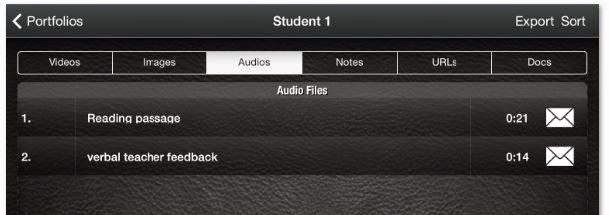IDENTIFYING
AN AREA OF NEED
Just as
innovations made possible by evolving technologies create exciting
opportunities for global connection and growth (Friedman, 2008), they also have the potential to create divisions and
unequal power relationships. While the inequalities in access to digital
resources between developed and developing nations need to be addressed, we
must also acknowledge the existence of groups within developed countries who ( for different reasons) are affected by significant inequalities of
access. As digital technologies become ubiquitous, a significant proportion
of our population are excluded from aspects of social, economic and political
life that are taken for granted by the majority of Australians.
Within
Australia, age is a major factor in predicting access to the internet and use
of digital resources. Australians over the age of 65 are significantly less
likely to have internet access (ABS, 2014) and to know how to access online
information and resources (ACMA, 2009a). As more and more information and
services (including government services) move online, unequal access to the
digital world becomes a source of disadvantage. This has led Australian policy makers (Ryan,
2013) to classify connectivity as a human rights issue that significantly affects
older adults and recognise the need for initiatives designed to support their
engagement with the digital world (Adult Learning Australia, 2013).
The
following examples of government initiated and supported programs provide evidence
that equal access to the digital world for senior Australians is considered a
priority.
Whether
equal access to digital technologies and online opportunities for seniors is an
issue that has long term relevance is also worth considering. It can be argued
that as younger generations age they will bring technological skills with them (Fiest
& McDougall, 2013) and consequently the current “digital divide” will
disappear within a generation. On the
other hand, nearly two- thirds of Australian adults report that they find it
difficult to keep up with the rapid rate of change brought about by technology (ACMA,
2009a). Considering the likelihood of (as yet unimagined) innovations occurring
in the future, perhaps supporting older adult’s participation with
technology will be a continuing challenge for our society.
The
relevance of this issue is not limited to Australia. Globally, the proportion of the population
aged 65 and above is increasing to a level never before seen (WHO, 2011). The
World Health Organization (2014) has identified “optimising opportunities for
health, participation and security” as a key strategy to enhance the quality of
life as people age. The success of this
strategy relies on supporting older adults “continuing participation in social,
economic, cultural, spiritual, and civic affairs” (i.e. “active aging”). The
all-pervasive nature of the internet within modern society makes it a valuable
tool for supporting this participation. The remainder of this post will explore
how younger generations can contribute to the quality of life of older citizens
by assisting them to connect with the world through mobile and digital
technologies.
FACTS & FIGURES : A tale of two contexts
REFRAMING THE PROBLEM
Mobile devices themselves may
go a long way towards reducing the barriers to connecting with the digital
world for older adults. In a study conducted before the advent of the iPad and
smartphone (Saunders, 2004)., seniors reported the following areas they would
like to see improved :
- · Less expensive computers.
- · Higher comfort levels and more adaptable devices
- · Greater ease of maintenance.
The majority of seniors also
report not needing high level computing functions (Whitehouse et al, 2013).
It is very interesting to note
how closely this “wish list” matches the capabilities and attributes of mobile
devices, a fact that would account for the recent and rapid shift from PCs to
mobile devices by this age group (Whitehouse et al, 2013).
Along with the use of mobile devices, there is also the potential for partnerships between younger and older generations to bridge the digital divide for older adults. Lack of training at their level is one of the major barriers to learning about technology reported by older adults ( Haukka ,2013 ) . A recent Australian study confirmed this view, concluding that there is “an untapped market for ICT training and support for older people through local community groups, especially in rural areas” (Feist & MacDougal, 2013). Many rural towns have the basic infrastructure for training in the form of Broadband for seniors Kiosks but do not run formal training programs. One of the greatest obstacles to providing this training is a shortage of volunteers with the skills to teach the latest technology in a one-on-one setting (Whitehouse et al, 2013). If the preferences of older learners, for personal, individual instruction (Saunders, 2004; Haukka. 2013) and informal learning (ACMA, 2009a), are taken into account the need for one-on-one tutoring becomes even more important to the success of training programs.
The fact that most high school
age students (ages 15-17) already have a comprehensive and up-to-date, working
knowledge of mobile devices and the internet (ACMA, 2011) places them in a
unique position to act as tutors.
There are a number of
different models for projects that pair technology tutors from younger age
groups with seniors. These range from small scale, individually driven projects
to a large scale project sponsored by a major company.
Created with Padlet
A POSSIBLE SOLUTION
A community based- school partnership where high
school students use the infrastructure already in place to provide 1-1 tutoring
for an older adult with little or no experience with digital technology. The
Broad Band for Seniors kiosk in my community (Gayndah) is located within the
nursing home (Gunther Village) which would provide a venue for students and
seniors to work together. Senior participants would be invited to bring a
device they wish to learn to use. Students would be guided through the process
of creating an individualised program based on the specific needs of an older
adult. A teacher would plan activities
to prepare students for their role as tutors and provide support and guidance
throughout the project. Students would be required to engage in preparation
activities specifically designed to provide them with the understanding and
skills needed to create learning experiences suited to the unique needs of
older adults (Jones & Bayen, 1998). and would also be supported in researching
online open resources and volunteer communities. To ensure relevance, this
process could be linked to the current design and technologies curriculum or
framed as a service learning opportunity.
The design of the project would be guided by research based principles for success in which learners are introduced to devices that are user friendly, training matches personal needs/ interests and ongoing support is provided within the local community (Feist & MacDougal ,2013).
The design of the project would be guided by research based principles for success in which learners are introduced to devices that are user friendly, training matches personal needs/ interests and ongoing support is provided within the local community (Feist & MacDougal ,2013).
The Know Your Gizmo project provides an
extremely useful insight into the logistics of running a project like this.
The following prezi presents some
possible benefits to each age group of such a project. It is not intended to be
a critical review but rather to provide a view of the potential for positive
outcomes and learning opportunities.
OERS
There are a number of open
resources designed to provide beginner level tutorials for those wishing to
learn the basics of mobile or desktop devices and internet tools. While it is unlikely that
these resources alone would provide sufficient guidance for older adults who
are complete beginners, they do provide an invaluable resource for volunteer
tutors searching for resources to meet the specific needs of these learners. Uses
may include revision (many older learners require repetition in order to learn
new skills [Jones & Bayen, 1998]
) ,printable instructions/ visual prompts and as a
resource for individual exploration as learners become more confident.
Arguably the most comprehensive
and useful resource is the Broadband for seniors wiki page as it provides a
space where volunteers can collaborate and add to the existing bank of
knowledge. It may also be beneficial to set up a smaller scale space for
collaboration where participants in the project can ask for support and share
their successes. This might take the form of a wiki space or private Facebook
group. To be most effective the format would need to be negotiated with participants to ensure that it meets their particular needs and preferences.
Created with Padlet
REFERENCES
Adult Learning Australia. (2014). Bridging the digital divide. Retrieved September 22, 2014, from https://ala.asn.au/news/bridging-the-digital-divide/
Australian Communications and Media Authority. (2009a). Use of
digital media and communications by senior Australians. Canberra:
Australian Communications and Media Authority. Retrieved September
22, 2014, from www.acma.gov.au/webwr/_assets/main/lib310665/use_of_dmc_by_older_australians.doc
Australian
Communications and Media Authority. (2009b). Australia in the digital
economy. Report 1: Trust and confidence. Canberra: Australian Communications
and Media Authority. Retrieved September 22, 2014, from
Australian Communications and Media Authority. (2011). We like,
we post, we share-the online lives of Young Australians. Retrieved September 22, 2014, from http://www.acma.gov.au/Citizen/Stay-protected/My-kids-and-media/Kids-online/we-like-we-post-we-share-the-online-lives-of-young-australians
Australian Communications and Media Authority. (2013). Communications report
2011-2012 series. Report 3- Smartphones and tablets. Take up and use in
Australia. Canberra: Australian Communications and Media Authority.
Retrieved September 22, 2014, from http://www.acma.gov.au/webwr/_assets/main/lib310665/report-3-smartphones-tablets-comms_report_11-12_series.pdf
Australian Bureau of Statistics. (2014). 8146.0
Household information technology Australia. Retrieved September 22, 2014,
from http://www.abs.gov.au/ausstats/abs@.nsf/Lookup/8146.0Chapter32012-13
Feist,
H., & McDougall, K. (2013). Older people's use of new communication
technologies: Research findings and policy implications. Australian
Population & Migration Research Centre, 1(8). Retrieved
September 2, 2014, from
Friedman,
T. (2008). Keynote address. MIT Milestone Celebration. Lecture
conducted from MIT, OCW. Retrieved September 19, 2014, from http://www.youtube.com/watch?v=EcE2ufqtzyk
Green, M. (2012). Global
Citizenship – What Are We Talking About and Why Does It Matter? Retrieved September
17, 2014, from http://globalhighered.wordpress.com/2012/03/11/global-citizenship/
Hatton-Yeo, A., & Ohsako, T. (2000). Chapter Twelve: The
United States.Intergenerational programmes: Public policy and research
implications an international perspective (pp. 57-62). UNESCO
Institute for Education. Retrieved September 22, 2014, from http://www.unesco.org/education/uie/pdf/intergen.pdf
Haukka,
S. (2011). Older Australians and the internet: bridging the digital
divide. Braddon, A.C.T.: National Seniors Australia, Productive Ageing
Centre. Retrieved September
18, 2014 from http://www.cci.edu.au/sites/default/files/shaukka/Older
Australians and the Internet report FINAL.pdf
Jones, B. D., & Bayen, U. J. (1998). Teaching Older Adults To Use
Computers: Recommendations Based On Cognitive Aging Research. Educational
Gerontology, 24(7), 675-689.
Macpherson, K. (2013). Digital technology and Australian
teenagers: Consumption, study and careers. University of Canberra:
Australian Computer Society. Retrieved September 18, 2014, from http://www.canberra.edu.au/researchrepository/file/fde6c9c8-0f73-47a6-afb2-e476699be44b/1/full_text_final.pdf
Raco, E. (2014, July 1). The ACMA. Aussie teens online.
Retrieved September 22, 2014, from http://www.acma.gov.au/theACMA/engage-blogs/engage-blogs/Research-snapshots/Aussie-teens-online
Ryan, S. (2013). Australian Human Rights Commission. Older
people need the internet too. Retrieved September 22, 2014, from https://www.humanrights.gov.au/news/opinions/older-people-need-internet-too
Sayago,S., Forbes, P.,
Blat, J. (2013), Older people becoming successful ICT learners over time:
Challenges and strategies through an ethnographical lens. Educational Gerontology, 39(7), 527-544.
UNESCO. (2011). UNESCO
Mobile Learning Week Report. Retrieved September 19, 2014, from http://www.unesco.org/new/fileadmin/MULTIMEDIA/HQ/ED/ICT/pdf/UNESCO%20MLW%20report%20final%2019jan.pdf
Whitehouse, E., Brentnall, D., & Young, M. (2013). Efficient
seniors training using broadband technology. Sydney: Australian
Communications Consumer Action Network. Retrieved September
2, 2014, from https://accan.org.au/grants/completed-grants/464-australian-seniors-computer-clubs-association-ascca
World Health Organization (2011). Global health and ageing. World
Health Organization. Retrieved September 22, 2014, from http://www.who.int/ageing/publications/global_health/en/
World Health Organization (2014.). What is " active
ageing?". Retrieved September 22, 2014, from http://www.who.int/ageing/active_ageing/en/